Your Niantic Profile is a section of your game-specific profile that displays your information from across Niantic apps on a single screen.
You can access your Niantic Profile by tapping the Niantic logo in the top right corner of a Niantic game’s profile screen. Only you and your friends are able to view your Niantic Profile.
Your Niantic Profile will show recent achievements across Niantic apps, your lifetime distance walked and the date at which you first began playing Niantic games.
You can also see other available Niantic games that you are not currently playing; tap on the game icons to learn more about each app.
Controlling What Others See
You can control how much information around certain aspects of your Niantic Profile is available for your friends to see.
Connecting your Accounts
By tapping on the gear icon in the top right corner of your Niantic Profile, you can see which accounts (e.g. Google Account, Facebook Account, or Apple ID) you have connected to Pokémon GO and make changes to these settings.
Viewing Friends’ Niantic Profiles
You can also view your friends’ Niantic Profiles by tapping on the Niantic Icon when viewing their Trainer Profile in your Friend List.
When you’re viewing your friends’ Niantic Profiles, you can give them nicknames to help better remember who they are. Note that the nicknames that you’ve given to your friends from your Pokémon GO Friend List will carry over to your Niantic Profile.
If you want to change your friend’s nickname, tap the gear icon in the top right corner. You can also remove a friend from this menu, but keep in mind that removing a friend in one game will remove them from other games as well.
Your
online status in the game you’re currently playing is also visible to Friends who have also set themselves Online.


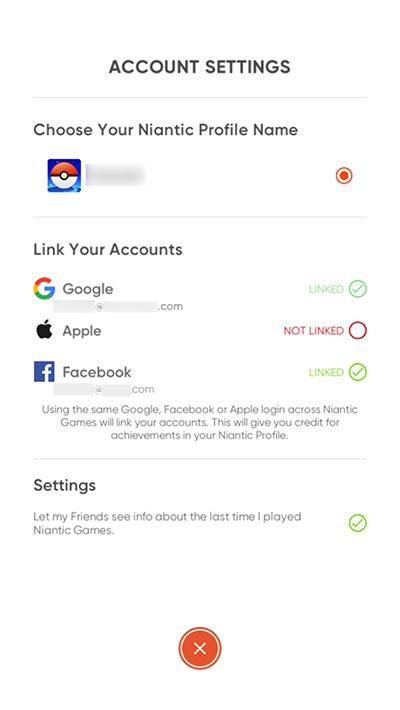


Comments
Post a Comment